StackSet Deployment#
Add assets from all of your AWS accounts for the most up-to-date view of your cloud attack surface.
Ready to get started? Here’s what you need:
Your Censys ASM API key, located on the Integrations page of the app.
Sufficient privileges in your Primary AWS account to run a CloudFormation StackSet across all of your AWS accounts (e.g.,
admin).Sufficient privileges in your Primary AWS account to run a CloudFormation StackSet to create roles and policies (e.g.,
admin).You may need to enable trusted access with AWS Organizations.
Getting Started#
Log in to your Primary AWS account and navigate to Cloud Formation.
1: Create a Role via CloudFormation StackSets#
Use the Censys-provided template to create a role in all of your accounts for cross-account access.
Downloadthe StackSet template.From the CloudFormation landing page, click StackSets.
Click the Create StackSet button.
In the Prerequisite section, select the “Template is ready” option.
In the Specify template section, select “Upload a template file”.
Click Choose file.
Choose the template from Step 1.
Click Next.
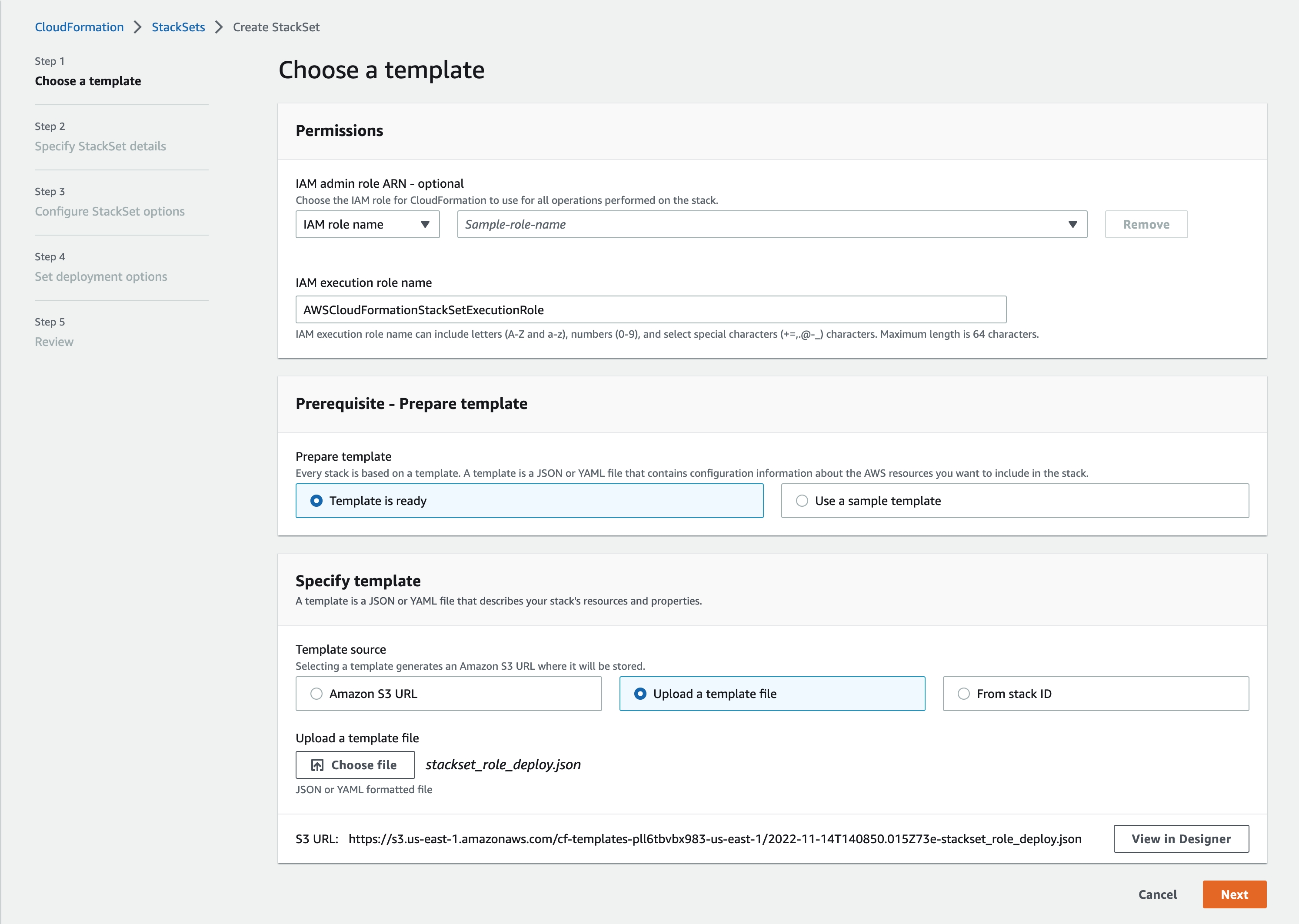
1a: Specify StackSet Details#
On the second page:
Give the StackSet a name, which can include uppercase and lowercase letters, numbers, and dashes.
In the Parameters section, paste in your Primary AWS Account ID.
Click Next.
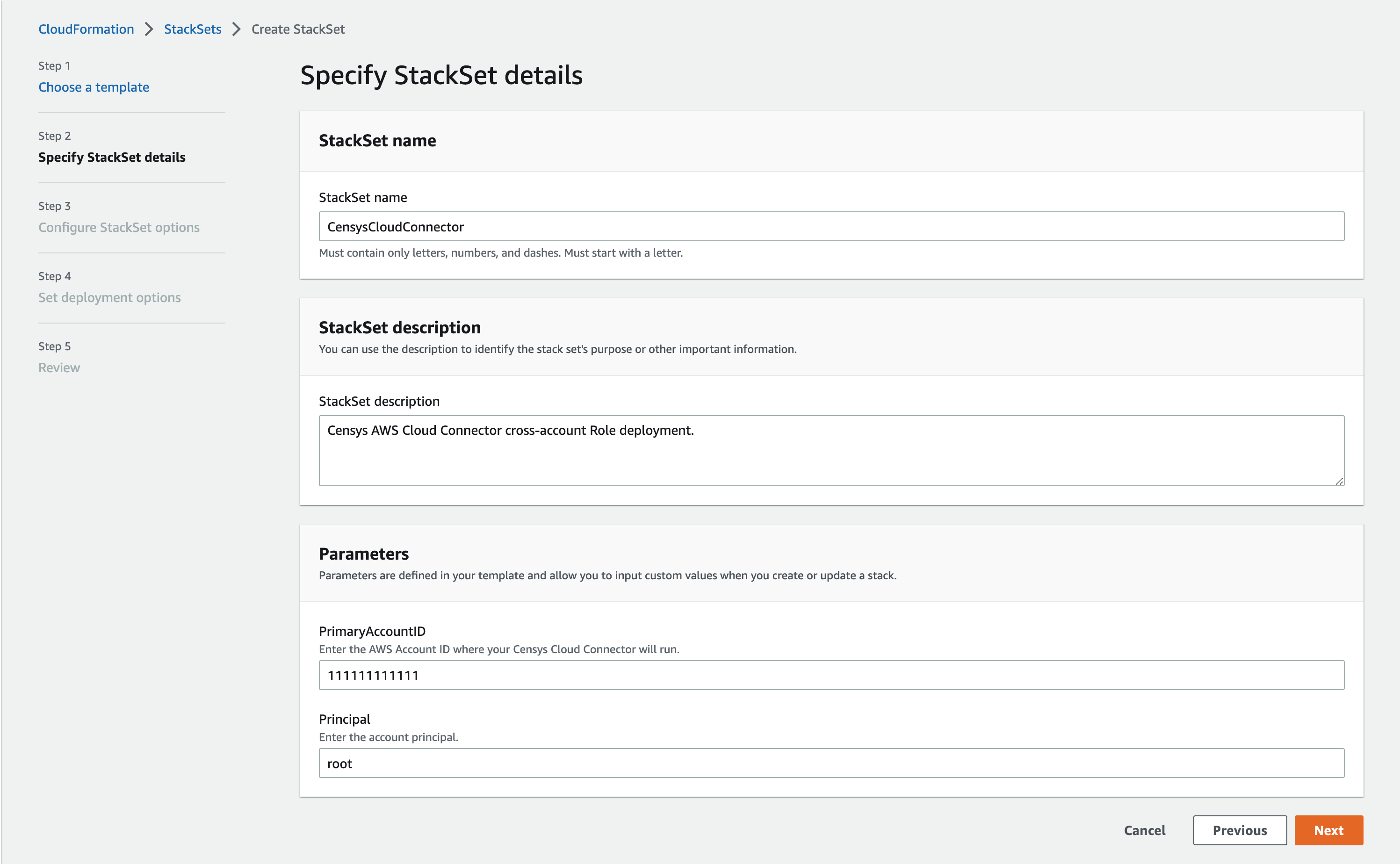
1b: Configure StackSet Options#
On the third page, nothing needs to be specified, as this stack will use all of the default options.
You can optionally tag this stack with tags according to your organization’s best practices.
Click Next.
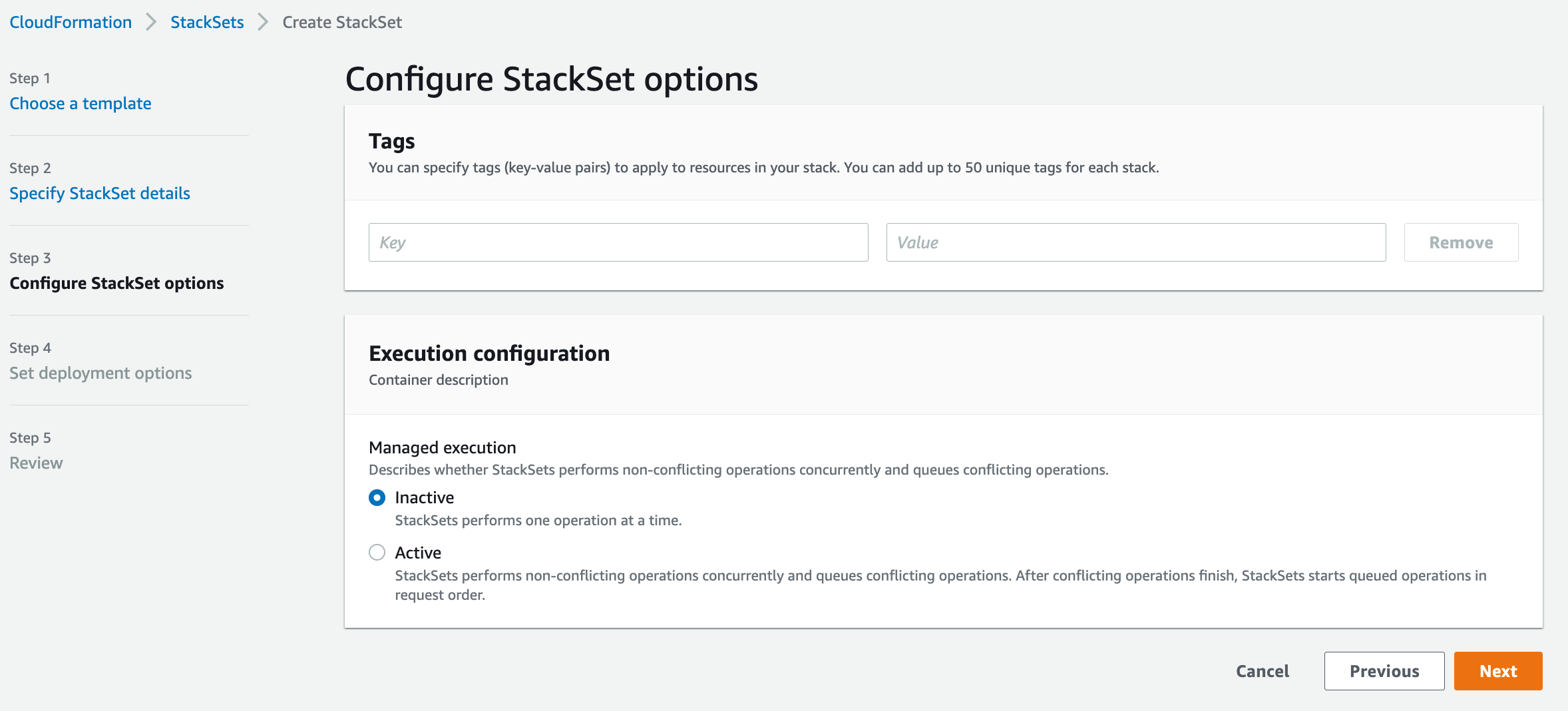
1c: StackSet Deployment Options#
On the fourth page, you’ll specify the StackSet deployment options. Censys suggests deploying the StackSet to your organization to ensure that all AWS Accounts are accounted for.
In the Deployment targets section, keep the default option of “Deploy to organization,” or specify only certain organizational units.
In the Specify regions section, add your preferred region.
Click Next.
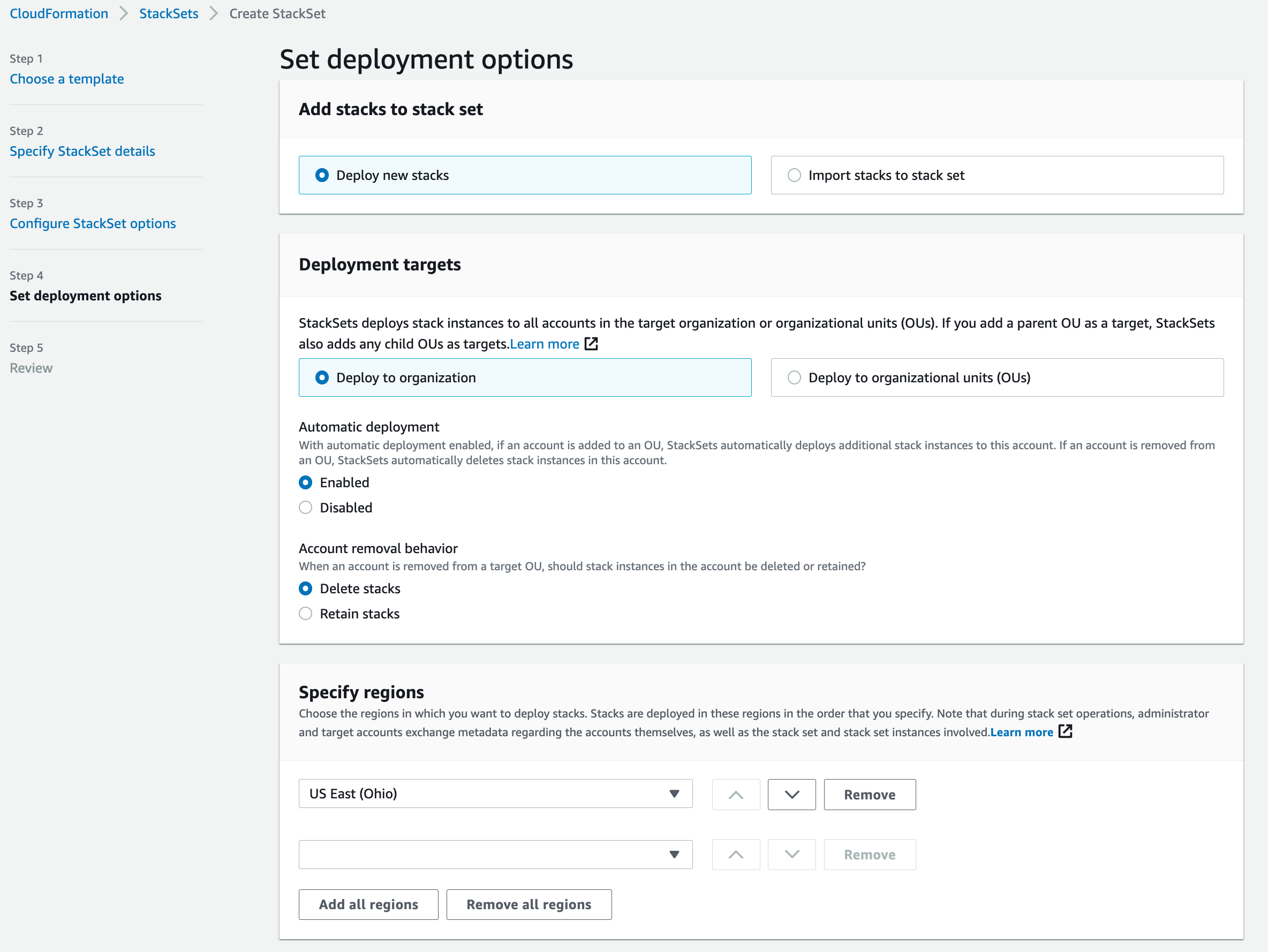
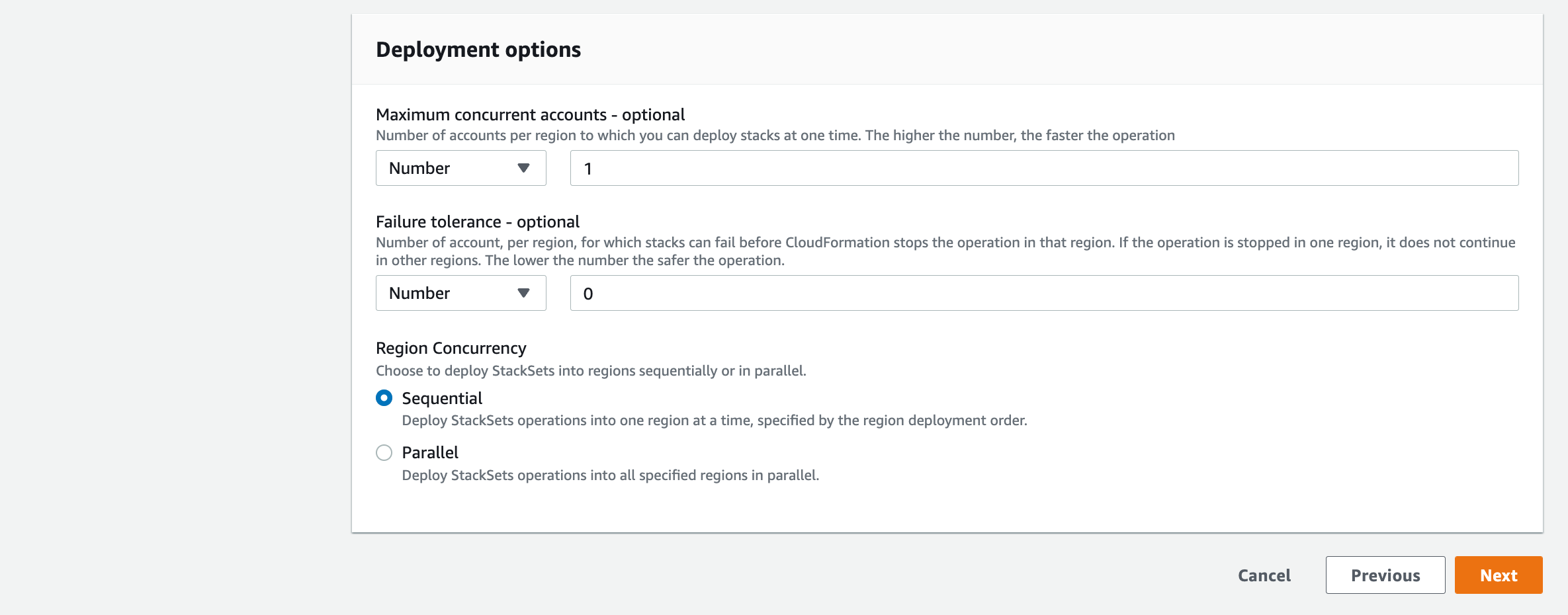
1d: Review & Submit#
On the review page, check all of the settings and confirm that you are aware that this stack will create a role with a custom name in order to run properly by checking the box next to the acknowledgment statement.
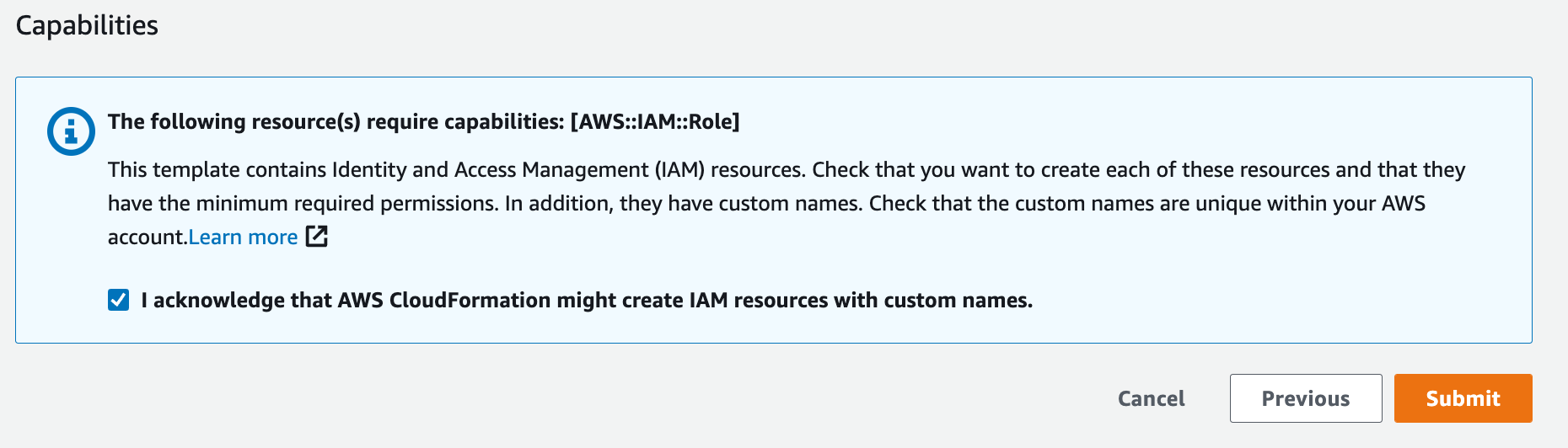
When this StackSet completes successfully, you’ll have the required cross-account role set up to allow the Cloud Connector to read from all of your AWS accounts.
Finally, the StackSet must also be installed in the parent account. Otherwise, you will encounter permission denied errors.